Home view#
Introduction#
When connecting to Artelys Crystal Super Grid, the home page looks like this:
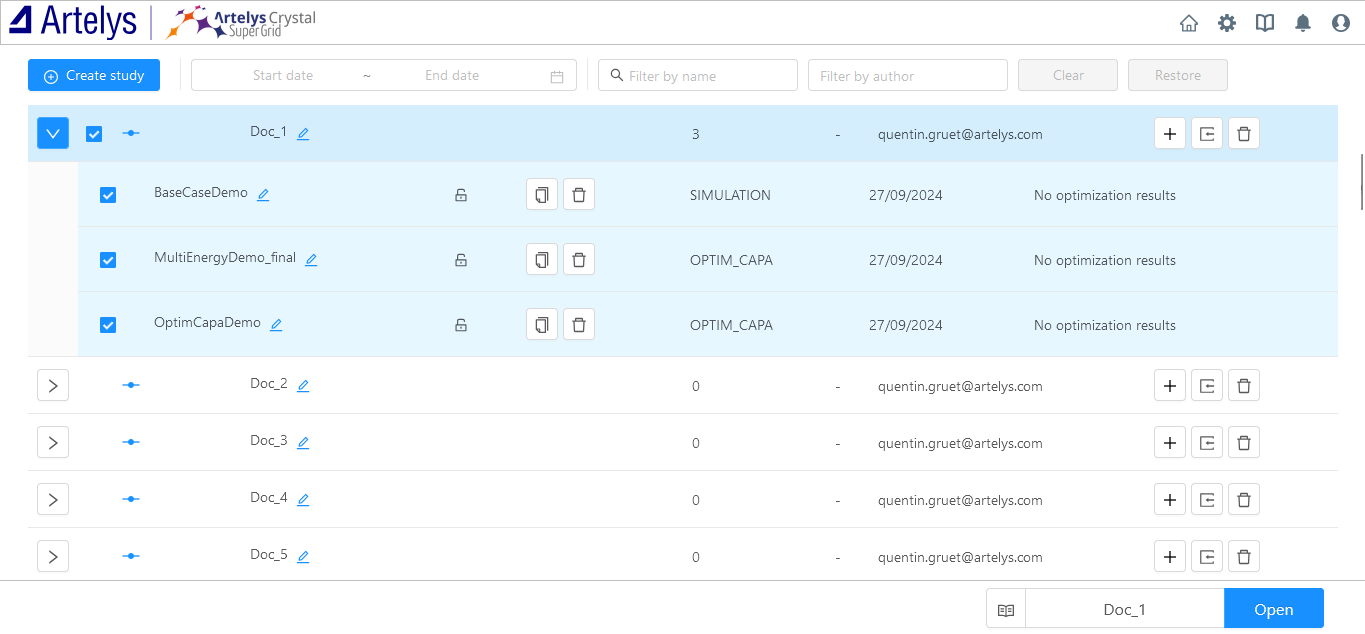
From this home menu, you can see all the studies you have access to:
Classic studies are identified with this icon

Scenarisation studies are identified with this icon

Operations#
Create study#
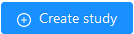
Study name: the name of the study you want to create. This name should be unique on your server.
Study type: the type of the study you want to create. You can choose between STUDY (a study is a classic study where your represent an energy system during a continuous timescale) or SCENARISATION_STUDY (a scenarisation study is a study where your represent the evolution of a long-term energy system).
Create context#
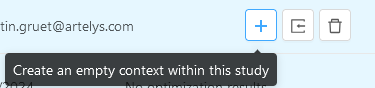
This operation enables to create a new empty energy system on your server. The following parameters have to be filled by the user to perform the operation:
Context type: select the context type of your new context. The context type depends on the study you select.
If you want to simulate the energy system, choose SIMULATION or PATHWAY_SIMULATION.
If you want to do a capacity expansion planning of your energy system, choose OPTIM_CAPA or PATHWAY_OPTIM.
Context name: choose the name of your energy system. This name should be unique in the study you chose.
Timestep count: choose the number of timesteps you want to represent for your energy system.
Timestep duration: choose the duration in minutes of all the timesteps.
Start date: choose the start date of the energy system you want to model.
Modelling hint
If you want to model an energy system for one year at an hourly resolution, keep 8760 for the Timestep count field and 60 for the Timestep duration field.
Import context#
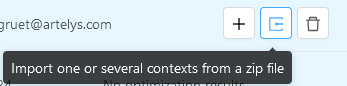
This operation enables to import an energy system on your server. The following parameters have to be filled by the user to perform the operation:
File: select the zip file containing the energy system you want to import. See section Structure of import files in Energy system modelling for more details on the accepted files for this operation.
Suffix to add to the context name (Optional): the name of you context is available in the CONTEXT.csv file of your zip. If you want to add a suffix to the name of your context, you can add something in this field. The name of the context will be : context_name + _ + suffix. This name must not already exist in the study you have chosen.
Import pathways#
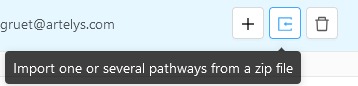
This operation enables to import a pathway energy system on your server. The following parameters have to be filled by the user to perform the operation:
File: select the zip file containing the pathway you want to import. See section Structure of import files in Energy system modelling for more details on the accepted files for this operation.
Delete (study or context)#

This operation enables to delete a study or a context. This action is not reversible.
Duplicate a context#

This operation enables to duplicate the selected context in the same or in another study. The following parameters have to be filled by the user to perform the operation:
New context name: choose the name of the context. This context name should be unique in the study you want to duplicate the context.
Study: select the name of the study in which you want to duplicate your energy system.
Other functionalities#
Other functionalities are available on the top right of the window.
Home#
![]()
This button enables to come back to the home view.
Settings#
![]()
For administrators only.
Information : give some information on the software version.
Download logs : enable to download logs to help support
Restart : enable to reload the backend of the server.
Documentation#
![]()
Notifications#
![]()
This button gives access to notifications.
